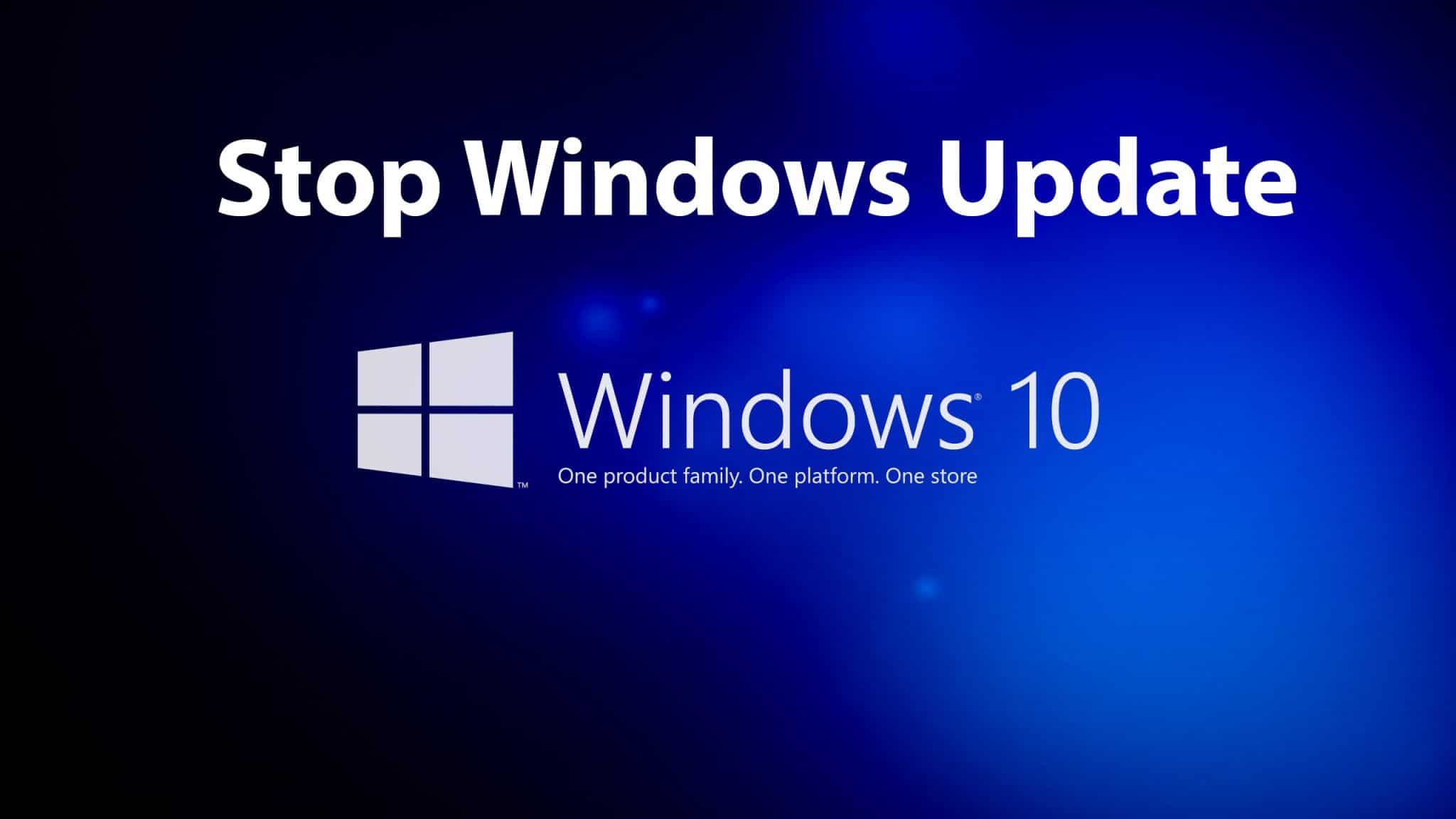1. Disable the Windows Update Service
Windows Update is essentially just another Windows Service and can be turned off in a similar manner to other services.
Follow these steps to stop Windows 10 updates:
At First Go To Control Panel See the Screenshot

Then Go To Services

Then Click the Windows Update Option
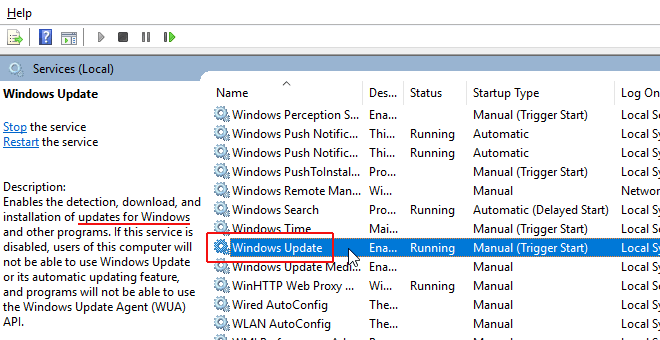
Other Method
Press The Windows Icon and + Icon Then Write Services.msc
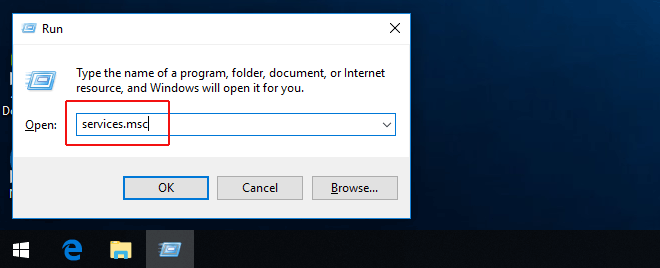
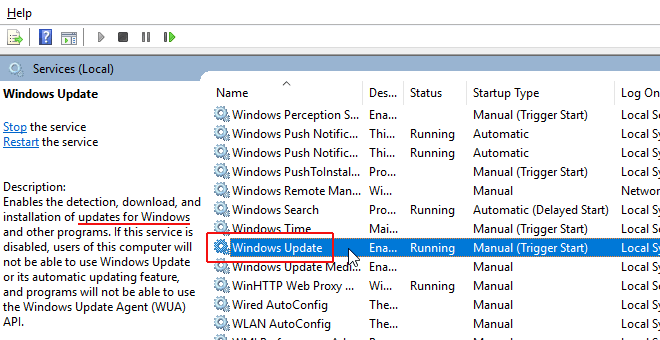
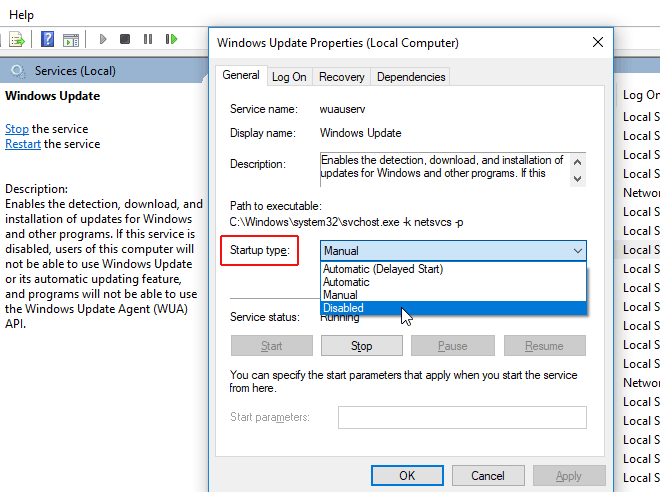
- Fire up the Run command (Win + R). Type in “services.msc” and hit Enter.
- Select the Windows Update service from the Services list.
- Click on the “General” tab and change the “Startup Type” to “Disabled”.
- Restart your machine.
When you want to re-enable automatic updates you just follow the same procedure except you select “Automatic” when choosing the “Startup Type”.